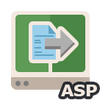PowerWEB File Upload for ASP.NET
from $249.00Available Platforms
Interactive File Upload Functionality for ASP.NET
File Upload for ASP.NET uses advanced Ajax techniques to transfer files from browser to web server, while minimizing the server memory footprint. Animated progress bars display for each uploaded file. Includes code examples in C# and VB.
- Upload multiple files using a single upload dialog
- Progress bars display for each file in an upload operation
- Cancel button allows users to interrupt a file upload
- Ajax uploads without Postbacks
Read what customers are saying >
Compare Upload Control Features
| Feature | Microsoft | PowerWEB |
|---|---|---|
| Supports HTTP upload standards |  |
 |
| Supports AJAX Uploads without Postback | - |  |
| Displays animated progress bars and statistics during file uploads | - |  |
| Customizable look and feel including image buttons and backgrounds | - |  |
| Supports multiple file uploads within a single dialog | - |  |
| Supports real time streaming of file data to one or more destinations during an upload | - |  |
See "Why Buy PowerWEB File Upload for ASP.NET?" for an even more detailed comparison of product features.

Customizable Look and Feel
- Image buttons or standard HTML buttons
- Background colors, borders, and images
- Fonts and styles, localized text
- Upload without a "Browse" button
Low Server Overhead
- Spool files directly to disk instead of server memory
- Stream file data directly to any Stream interface
- Customize temporary and final file destinations
- Limit file upload sizes
File Upload for ASP.NET Streaming Support >
Easy to Use - Drag, Drop and Run
- Cross-browser compatibility
- No form or web.config manipulation to get up and running
- Samples projects included for C# and VB
- Supports .NET Framework versions 2.0 and higher
- Compatible with Visual Studio 2005, 2008, 2010, 2012
The PowerWEB File Upload for ASP.NET installation comes complete with the following:
- 3 web server controls
- Samples in VS.NET 2005, 2008, 2010 in C# and VB.NET
- Full MS Help 2.0 and Help Viewer Integrated Documentation, including extensive examples.
- Free Introductory Support.
| Class | Description |
|---|---|
| UploadManager | Used to configure page-level upload behavior, including upload destination and streaming behavior. |
| Upload | The interactive upload control which allows end-users to select files and initiate a file transfer. |
| ProgressPanel | A fully customizable panel which displays file upload statistics and progress bar for each file included in an upload operation. |
Environments
PowerWEB File Upload for ASP.NET will operate on any Microsoft operating system that fully supports the Microsoft .NET Framework 2.0, 3.0, 3.5, 4.0 and 4.5 as by nature, .NET components are dependent on the Framework rather than a specific operating system. The components can be used with any .NET compliant language, but have only undergone testing with the following languages:
- C#
- VB.NET
PowerWEB File Upload for ASP.NET components have been tested in the following development environments:
- Visual Studio .NET 2005, 2008, 2010, 2012
- Visual Web Developer Express

Browser Support
PowerWEB File Upload for ASP.NET supports all modern browsers with JavaScript enabled and that comply with RFC 1867, but has specifically been designed for and tested with:
- Microsoft Internet Explorer 6, 7, 8 and 9.
- All versions of Firefox for Windows and Mac OS
- All versions of Google Chrome
- Safari for Windows and Mac OS
Samples & Demos
In order to assist developers evaluate PowerWEB File Upload for ASP.NET, as well as to provide tools for rapid application development, we supply several sample projects and online interactive demonstrations.
Samples included with product installation
Standard File Upload Samples
An ASP.NET application that demonstrates all major product functionality, including:
- Simple automatic file upload with progress bar
- Multiple file uploads from a single control
- Upload control and Progress Bar customization
- Open File Dialog operation
- Using File Upload used with Stream objects
Live Interactive Demos
View the online, interactive demos and see how PowerWEB File Upload can be used to transfer files within any ASP.NET application. This set of samples demonstrates a variety of configurations, interface customizations, and integration techniques for all included controls. See how PowerWEB File Upload can be used to:
- Display progress information and progress bar during a file upload
- Use custom buttons and images to integrate with your own website design
- Add additional form fields to upload data
- Upload multiple files using a single dialog
Additional Sample Downloads
PowerWEB File Upload for ASP.NET Integration Samples (FTP, SFTP) >
These ASP.NET applications demonstrate how Dart's components can be combined to quickly create advanced functionality. These standalone samples demonstrate how server-side events and streaming interfaces can be used to create a powerful, secure, web-based FTP or SFTP application. End-users can effectively stream files from client to destination FTP or SFTP server, without intermediate storage on the web server handling the HTTP post.
These samples support Visual Studio 2005, 2008 and 2010 and are available for both C# and VB.NET.
Product Release History
The following is a list of public releases for all components shipped with PowerWEB File Upload for ASP.NET (Latest Release 2012-10-24)
PowerWEB File Upload for ASP.NET
Current Version: 4.0.3.2
4.0.3.2 Released: 2012-10-24
- Updated for Visual Studio 2012 integration and Windows 8 compatibility.
- Trial licensing operation updated.
Product fixes in this release:
- Addressed a globalization issue that prevented correct operation for systems using the following language cultures: Azeri (az), Azeri-Latin (az-Latn), Azeri-Latin-Azerbaijan (az-Latn-AZ), Turkish (tr), Turkish-Turkey (tr-TR) (TFS31)
4.0.2.1 Released: 2012-07-12
Product fixes in this release:
- Fixed a licensing issue with web service applications.
- Updated the title bar of licensing messages to not indicate a product is in trial when it is licensed.
4.0.1.0 Released: 2012-07-05
- Updated trial operation behavior and removed obstacle to using product in .NET Framework 4.5.
- This version of File Upload is compatible with the latest version of LiveControls (4.0.0.3).
4.0.0.12 Released: 2011-12-02
- New FileSelected event that is raised after files are selected in the browse dialog, when AutoPostback is false. Provides selected filenames server-side.
- New Timeout property that can be set to ensure the control will not wait infinitely for data from the browser.
- New UploadFailed event that is raised when the entire upload operation has failed.
- New ProgressBarLocation property on the ProgressPanel, for customizing the positioning of the progress bar relative to the status labels.
- Selected files that exceed the specified MaxFileSize now fail immediately, instead of uploading until the limit is reached, in most cases.
- Licensing has been upgraded to the 4.0 model. There are no longer separate "trial" and "licensed" versions of the dll.
- New sample integrating File Upload with the PowerTCP SFTP component is now included.
Product fixes in this release:
- Progress bars will no longer extend past the confinements of the ProgressPanel when the panel's border is configured. (4387)
- UploadComplete event now fires after a 0 byte file is uploaded. (4929)
- Fixed problem loading an image when its path started with a tilda. (5269)
- Fixed issue in IIS7, classic .NET AppPool, where a standard Upload control would result in an exception when used in the same website as the PowerWEB Upload control. (5346)
- The control now connects to the correct port when the web server is behind a proxy and is open on a different port than the listening proxy port. (5502)
1.3.3.0 Released: 2011-04-15
- Added VS.NET 2010 versions of the samples and 2010 Integrated Help.
Product fixes in this release:
- Fixed null reference "doReportFileCount" javascript error that would occur under certain circumstances when using IE9.
- Fixed issue with location of the Flash files when using the scripts externally. (5317)
1.3.2.1 Released: 2010-06-23
Product fixes in this release:
- CPU usage on the Visual Studio Test Server no longer maxes out and remains maxed out when uploads are cancelled. (4601)
- Standard Posts no longer cause a null ref exception in apps hosted on IIS7. (5254)
1.3.1.0 Released: 2009-08-05
Product fixes in this release:
- Addressed a script loading error that was introduced with Internet Explorer 8.
1.3.0.0 Released: 2009-06-30
Product fixes in this release:
- In IFrame mode, changing the size of the TextBox or Button no longer causes the file dialog to not appear. (4927)
- During a transfer, the file dialog no longer appears for any Upload control on the page, if their buttons are clicked. (4982, 4969)
- In Flash mode, setting Enabled to false in design time now disables the file dialog. (4998)
- In IFrame mode, the file dialog is no longer suppressed when ShowTextBox is false and the Button size is reduced. (5015)
- The speed and time remaining indicators no longer show "0" at each minute interval. (5049)
- The Upload control is no longer disabled after a failed transfer. (5073)
- Uploading files with no extensions no longer raise an error. (5095)
1.2.0.2 Released: 2008-11-25
- The OpenFileDialog control is now obsolete, due to incompatibility issues with Flash 10+.
Product fixes in this release:
- The FilesInRequest argument of the Progress event is now always accurate. (4899)
- Inaccurate "Upload Failed" status is no longer shown when FileExistsBehavior is "Fail" and TempPath is used. (4903)
- All files that should be transferred are now uploaded when FileExistsBehavior is "Fail." (4904)
- When FileExistsBehavior is "Overwrite" and TempPath and SavePath are set, files are now correctly uploaded to the specified SavePath. (4905)
- If multiple transfers are cancelled, the ProgressPanel's "Total File Count" no longer reflects the number of successful uploads. (4906)
- The Upload control no longer disappears when a transfer is cancelled in IFrame mode. (4907)
- The Context menu is now disabled in IE, preventing pasting into the Upload textbox in IFrame mode. (4908)
- The Upload control is now fully compatible with Flash 10+. (4911)
- Upload Tooltips now show when UploadType is Flash. (4925)
1.1.11.0 Released: 2008-10-24
Product fixes in this release:
- Version 10 of the Flash plugin no longer permits a file dialog to appear if it is not triggered from a Flash button. Therefore, the Upload control now gracefully switches to IFrame mode if the browser uses Flash version 10. (4911)
1.1.10.0 Released: 2008-10-02
- Added a CallbackManager.Redirect method for redirecting from within a File Upload event. This should be used in place of Response.Redirect, which causes various problems.
- Added a client-side pwResetUploads() script which can be called to clear selected files when AutoPostback is false.
- SavePath can now be set to a UNC path.
Product fixes in this release:
- The file dialog is now shown in Firefox when the browser's text is set to sizes other than the default. (4727)
- Unhandled exceptions within File Upload event handlers will now cause the Global Application_Error event to fire. (4765)
- Uploads no longer fail in IE when a LinkButton style is used and UploadType is IFrame. (4770)
- Fixed the IE Tooltip when UploadType is IFrame (Firefox does not support the Tooltip). (4772)
- The browser back button is no longer enabled during a transfer when UploadType IFrame is used. (4787)
- Using an Upload control in a GridView no longer causes an exception. (4799)
- Progress event FileSize has been changed to EstimatedFileSize to better indicate what the property represents. Estimates have been tweaked for better accuracy. (4801)
- Calling Response.Flush during a download no longer causes corrupt data on a site which includes File Upload. (4812)
- An upload failure is no longer incorrectly indicated when TempPath is used. (4855)
1.1.9.0 Released: 2008-08-28
- This release corrects an issue introduced with .NET Framework 3.5 Service Pack 1. No other corrections or enhancements are added with this release, and upgrading is unnecessary unless using on a workstation with SP1.
1.1.8.2 Released: 2008-06-17
Product fixes in this release:
- OpenFileDialog.ShowDialog method now works. (4729)
- UploadManager properties can now be changed in a postback. (4730, 4733)
- Upload style properties can now be changed in a postback. (4731)
- Specified paths for ProgressPanel images selected by designer dialogs are now correct. (4734)
- Uploads now behave correctly when on a page with Validator controls. (4735)
- Files selected by the OpenFileDialog are now uploaded during a postback when AutoPostback is false. (4759)
1.1.7.0 Released: 2008-05-23
- Added a RaiseButtonClick property, which indicates whether a button initiating a callback raises its Click event.
Product fixes in this release:
- Elements updated in callbacks (using the "LiveControlUpdate" attribute) are no longer cleared when the UploadComplete event fires. (4621)
- VS.NET Test Server only - Partial files resulting from cancelled uploads are now deleted from the server. (4698)
- When the size of the Upload control is increased, the IFrame file dialog is shown regardless of where on the button it is clicked. (4700)
- Progress bars no longer extend past the panel in IE7. (4701)
- Uploads now commence when the AutoPostBack and ShowTextBox properties are false. (4702)
- Long filenames are now truncated to fit inside the confines of the ProgressPanel. (4705)
- Fixed a problem where a file was not actually uploaded when a directory was automatically created for it. (4709)
- Uploads now occur when a triggering button's UseSubmitBehavior is false. (4710)
- The ProgressPanel will no longer show briefly during a Postback in which no upload takes place. (4714)
- The SavePath can now be set in a postback. (4738)
- When the Upload controls are on a page with the Ajax ScriptManager and a Button is pressed prior to selecting files for uploading, the button's postback is no longer suppressed. (4744)
- Error handling was cleaned to address a condition in which a null reference exception masked the actual causal exception. (4747)
1.1.6.1 Released: 2008-04-04
- There are now three options for overwriting and renaming upload files: Overwrite, Rename with specified FileRenamePattern, and Fail.
- TempPaths and SavePaths are now automatically created if they do not already exist.
Product fixes in this release:
- The Upload control can now be disabled. (4483)
- With UploadType.IFrame, it is no longer possible to browse for files during a transfer. (4633)
- Uploads will no longer occur if a Validation control on the page fails. (4649)
- PostedFile.ControlID is now set when OpenFileDialogs are used. (4673)
- The UploadComplete event now fires when an upload fails. (4674)
- If there are two ProgressPanels on a page and one is not visible, a javascript error will no longer occur. (4675)
- Uploads now work on Macs when there are spaces in the page's URL. (4676)
- Custom ProgressPanel.StatusText error messages now work when the Upload controls are used in a WebUserControl. (4678)
- VS.NET 2008 projects now automatically modify the web.config with the File Upload's httpHandler and httpModules. (4686)
- The File Upload controls are now rendered correctly in design time in VS.NET 2008. (4690)
- Uploads no longer fail on Macs (regression issue). (4699)
1.0.4.5 Released: 2008-02-21
- ProgressPanel labels are now configurable and support multi-byte characters for localization.
Product fixes in this release:
- Uploads on pages navigated to with URL QueryStrings containing multiple variables now work (4496)
- The external scripts option now works without having to change the name of the scripts file (4501)
- The Tooltip now appears when hovering over the Browse button (4536, 4597)
- Specifying a ButtonImageUrl beginning with "~/" now renders correctly at runtime (4537)
- Specifying visibility of ProgressPanel labels in the VS.NET 2005 designer now works (4571, 4596)
- Upload control now correctly encodes multibyte characters (4588)
- Interrupted, partially transferred files can now be deleted (NOTE: The issue still appears when using the VS.NET test server, but will NOT appear in deployed applications) (4591)
- IE no longer shows the "non-secure items" message when the controls are used on a secure page (4593)
- When TempPath is set, interrupted files now remain in TempPath with an ".incomplete" extension (4604)
- Setting the ProgressPanel's width to 50% no longer turns the control grey (4605)
- Clicking the Browse button during a transfer no longer results in a script error when the ButtonType is LinkButton (4606)
- Vestigial Refresh method removed from interface (4607)
- Flash Open Dialog now resets after selecting a file of size greater than MaxFileSize (4608)
- Transfer no longer hangs when MaxFileSize is set greater than or equal to MaxRequestSize (4609)
- ProgressPanel font settings are now working correctly (4625)
- The browser Back button is no longer enabled when the page containing Upload controls is the initially opened page (4643)
Upload Control
 Classic HTTP file upload techniques are facilitated with the HTML <input type="file"> tag. Browsers render this element as a text box with adjoining "Browse..." button. When clicked, the button initiates a browser-controlled file dialog. Selecting a local file places the file path within the text box. With additional configuration of the HTML form element's enctype attribute set to "multipart/form-data", submitting the HTML form causes the local file to be posted to the server along with all other form fields. This basic technique comes with many limitations, most notably the inability to customize the presentation and behavior of the control.
Classic HTTP file upload techniques are facilitated with the HTML <input type="file"> tag. Browsers render this element as a text box with adjoining "Browse..." button. When clicked, the button initiates a browser-controlled file dialog. Selecting a local file places the file path within the text box. With additional configuration of the HTML form element's enctype attribute set to "multipart/form-data", submitting the HTML form causes the local file to be posted to the server along with all other form fields. This basic technique comes with many limitations, most notably the inability to customize the presentation and behavior of the control.
The Upload control included in PowerWEB File Upload for ASP.NET allows developers to provide a customizable file upload interface that transcends the limitations of the basic HTML file upload technique described above. This control is intended to be used within a WebForm wherever a user is expected to select one or more files to be uploaded to the server. Features include:
- Customizable appearance
- Ability to select multiple files to upload using a single control
- Uploading begins when files are selected - no need to post the entire form
- No postback required - fully AJAX enabled!
- Simple drag and drop implementation
- Full design-time support
- Complete C# and VB.NET samples included
- Integrates with Visual Studio and Visual Web Developer
ProgressPanel Control
 The ProgressPanel control provides configurable real time, interactive statistics on file upload operations within an ASP.NET page. This control becomes visible when a file upload is initiated and displays individual file progress bars, upload speed, bytes transferred and more. The ProgressPanel also optionally displays a cancel button that can be used to interrupt a file upload operation in progress. Features include:
The ProgressPanel control provides configurable real time, interactive statistics on file upload operations within an ASP.NET page. This control becomes visible when a file upload is initiated and displays individual file progress bars, upload speed, bytes transferred and more. The ProgressPanel also optionally displays a cancel button that can be used to interrupt a file upload operation in progress. Features include:
- Highly Customizable appearance and behavior
- Automatic activation when an upload begins
- Progress bar displays for each file in an an upload operation
- Custom images, backgrounds and styles can be applied to ProgressPanel elements
- Option to cancel an upload in progress
- No postback required - fully AJAX enabled!
- Simple drag and drop implementation
- Full design-time support
- Complete C#, and VB.NET samples included
- Integrates with Visual Studio and Visual Web Developer
Integrating File Upload for ASP.NET with PowerTCP FTP or SFTP
Problem:
The developer is faced with the challenge of creating a web-based application that allows end-users to upload files to a remote FTP/S or SFTP (SSH FTP) server. The application must:
- Allow a file to be uploaded using a web browser (Internet Explorer, Mozilla/Firefox, Safari)
- Provide real-time progress feedback to the end-user
- Not store files on the web server
- Transmit files directly to a remote FTP or SFTP server
Solution:
By combining PowerWEB File Upload for ASP.NET with PowerTCP FTP for .NET or PowerTCP SSH and SFTP for .NET, using the ability to stream file data from point to point, applications can easily:
- Begin streaming file data to the destination FTP/SFTP server as soon as the first buffer is received by the web server
- Provide real-time progress information to the end-user regarding the entire operation from end to end
- Create a secure method of file transfer, storing valuable assets behind corporate firewalls, while seamlessly exposing rich functionality to the outside world
The Sample Applications:
To download the full trial installations with additional product-specific samples and documentation, see the following:
PowerWEB File Upload for ASP.NET
PowerTCP FTP for .NET
PowerTCP SSH and SFTP for .NET
This ASP.NET application demonstrates how Dart's components can be combined to quickly create advanced functionality. While the interface of this application allows the end-user to configure the FTP/SFTP server and login credentials, these items can also be hard-coded into the application or placed in configuration files, thereby abstracting FTP functionality and increasing the overall security of the system.
After running the sample, users simply select a file to upload, fill in server details and click "Upload File". As the file is uploaded, a connection is opened to the FTP/SFTP server and data is written to an open stream. This occurs immediately, and PowerWEB File Upload does not wait for the entire file before raising events in code-behind and passing along file data. Within the FileUpload.UploadManager.UploadProgress event, blocks of data are written to the open FTP or SFTP stream interface until the entire file has been uploaded. During the upload operation, the FileUpload.ProgressPanel displays a progress bar and transfer statistics in the open browser. This sample could also be extended to simultaneously stream files to multiple destinations of varying types such as SQL Databases and networked file servers.

What customers are saying about File Upload for ASP.NET...
We're sure File Upload for ASP.NET is a great solution for most web applications, but don't take our word for it. Below is just a sample of what our customers are saying:
"My application requires the uploading of a number of files in one go, usually large PDF or Image files. Additionally, I needed (because of the sensitivity of documents) the ability to interact with the stream of data so that data could be shunted into a sql server database without ever being written to disk. Other products may have this capability ... but I found it in yours pretty easily.
I looked at a number of file upload products - one of the products I evaluated was called ElementIt.PowUpload. – This has a “flash” solution like yours to deal with; however, I found their product too “clunky” for my liking. When I was evaluating Dart’s File Upload product, I came across a problem I couldn’t solve. Turned out to be an incompatibility with your product and another control from ComponentArt. (it was an Ajax conflict). Your people fixed that pretty quickly and I wasn’t even a customer. Since then, I’ve had a couple of queries... all dealt with very efficiently. The bottom line: Dart met my needs 100%; the ability to capture the data during the upload and then do what I want with it was the key factor, as was their support, both before and AFTER purchase."
- Paul M.
"My company needed to give our users the ability to upload multiple images. Since digital cameras are getting better and better these days and pictures are getting larger, a regular upload over a postback is becoming outdated. The postback can be quite long when you’re trying to upload 3 images at 2meg each. During this time the user would watch a blank screen and have no idea if the upload is actually happening or there is an error somewhere. Also, it could timeout after some time which would be a nasty experience. I wanted to make the change, but I knew too little about Ajax to actually write the code myself plus time was of the essence. I’d rather focus on what I am good at and save time by spending the money. In the end it was totally worth it. I looked at several products, searching for something customizable and flexible. And, most importantly, it had to WORK!
I was up and running within the day using PowerWEB File Upload."
- Thomas Z.
"We needed to perform batch uploads of files through the web browser. While we knew that the HTTP spec supports batch file uploads, there were no controls widely implemented or included by default as a part of the web browser. We could implement something from scratch but we know this must be a common problem that many others faced. So, we began researching other downloadable solutions (commercial and otherwise).
We considered many other File Upload products, but Dart’s had exactly what we were looking for. The sales and technical staff were extremely helpful on the telephone; answered all of our questions, etc, and agreed to allow us to try the product for 30 days before we purchased.
The bottom line: the product works well and was not difficult to integrate with our web application. Of paramount importance to a small company like ours is the availability of “knowledgeable” staff to answer your questions, not being too pushy, and giving us a chance to “test drive” the product. If the product is what we need, we will buy it. Dart seems to realize this."
- Daryl B.
"Our company needed to upload multiple files within an asp.net page (c#, .net 2.0) with files sizes between 500kb and 10 MB. We tried to resolve this ourselves, but due to the caching issues within iis, we quickly noticed that this is not the right way for our solution, since we’re planning an on-line community where many users are logged in and upload files.
We did some evaluation of other products, but your demo worked out great, so the decision was easy. Keep up the good work!"
-Stefan L.
"We were trying to provide a sample file upload functionality in a website we are developing. There was a better time/cost advantage of buying the component and integrating it versus writing the component ourself. The primary driver was cost savings for the development team and faster time to market. We considered Dart’s File Upload, and also RadUpload, Radactive, and Softartisans and quickly reduced the choices to two: Dart and Radactive. The developers decided Dart’s product was better and liked the features more. Easy!"
- Alan B.
"We were looking for a component to upload multiple files and asp upload; what we were using was not the most elegant solution and I wanted to save development time and costs. I researched quite hard because what Dart was offering was not quite what I wanted and there were a number of competitors offering similar functionality. It was a tough choice, but the main reason I chose Dart’s File Upload was because I wanted to avoid plug-ins; the solution had to work without causing problems at the customer end – and your service team did a nice job answering my questions."
- Edward W. (OFEC Consulting LTD)
Why Buy PowerWEB File Upload for ASP.NET?
Developers and IT professionals are often faced with the classic build vs. buy decision during a project lifecycle. In most cases pre-built, inexpensive software components make sense when tight budgets and short deadlines are at stake. Yet, this decision can be confusing, especially if Microsoft appears to include a free solution within the .NET Framework. Providing HTTP file upload functionality within a web application is a perfect example.
File Upload Control Features Compared
| Feature | Microsoft FileUpload Control |
PowerWEB File Upload Controls |
|---|---|---|
| Supports HTTP upload standards |  |
 |
| Supports AJAX Uploads without PostBack | - |  |
| Displays progress information during file uploads | - |  |
| Allows uploads to be gracefully cancelled by end-users | - |  |
| Customizable look and feel including image buttons and backgrounds | - |  |
| Can spool file data to disk during file upload | - |  |
| Can raise code-behind events during file upload | - |  |
| Supports multiple file uploads within a single dialog | - |  |
| Supports streaming file data to one or more destinations during an upload | - |  |

When using the the built-in Microsoft FileUpload server control, a file posts to the server and is spooled to memory completely before the ASP.NET page cycle begins and is available for custom code manipulation. As you can imagine, this is inconvenient and confusing to the end user when uploading large files with restricted bandwidth. To make matters worse, the user receives no feedback whatsoever during the upload. This solution clearly does not scale. While this is unacceptable for most projects, it could be viable if the development process was simple and straightforward, or if the control was flexible and configurable. Unfortunately, this is not the case. Manual configuration of form tags and web.config settings is necessary to simply make it work, and there are no options for configuring the look, feel, and runtime behavior.

PowerWEB File Upload offers solutions to the shortcomings of the Microsoft FileUpload control. With full design time drag-and-drop support and configuration, File Upload allows you to integrate HTTP upload functionality to your applications in minutes. At runtime, the controls greatly reduce server memory consumption by spooling files to disk, even automatically renaming files in conflict. Real time user feedback is provided with a ProgressPanel control, displaying progress bars and upload statistics for each file being transferred. Optionally a cancel button can be displayed so users have more control over each upload. Using advanced Ajax techniques, file uploads and progress information are updated in the browser without performing a full page postback. PowerWEB File Upload raises the bar for ASP.NET upload controls by fully supporting the server-side event model, raising progress, completion, cancellation, and failure events during any upload operation.
Streaming Support!
New classes of application can be realized using the PowerWEB File Upload's streaming support. Within the server-side UploadProgress event, file data can be written directly to any open stream, all without consuming file resources or holding full transferred files in server memory. Imagine creating virtual, secure FTP upload applications, using your web server as a passthrough. Write backup copies of a single file to databases, file servers, and more, all without storing data in your presentation tier. When the user sees the progress bar reach 100%, you can be sure the file has reached its destination and not just completed transferring to the web server! Streaming support is further enhanced when combined with other components such as PowerTCP FTP for .NET. To learn more about combining File Upload for ASP.NET and FTP for .NET, download a streaming integration sample!
Purchase Options
Customize your product and support options match your needs. Discounts are applied when products are purchased in multiples or within available product suites.
Have any questions about purchasing? See our Sales FAQ